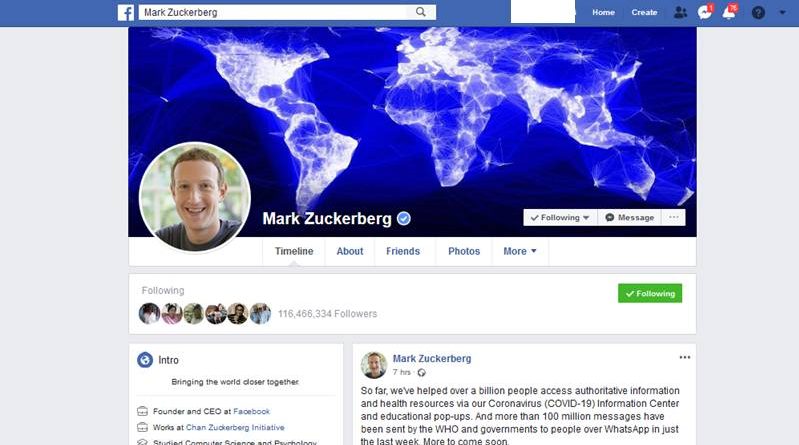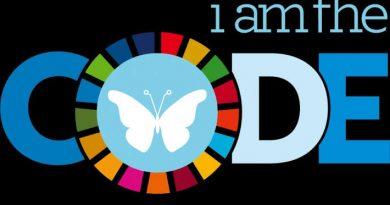Could Your Facebook Personal Profile Be Losing You Business? by Natalie Alaimo
Networking and gaining referral business is all about building trust. As we know building trust takes some time, it doesn’t happen overnight. The thing about building trust however, is that it can be lost in an instant. And it could be due to things that you aren’t aware of.
As the world is changing and more people are jumping onto social networking sites like Facebook, which boasts almost 12 million Australians, it’s increasingly important for business owners to ensure that their online profiles are reflecting the same business image as their offline networking is.
Facebook provides all the settings and options to ensure only the information you want seen by the world is seen, but sadly many entrepreneurs aren’t aware of what they need to do. Below I’ve outlined the five key areas of your Facebook Personal Profile which you need to be aware of to protect your business image online.
I’m sure some of you are thinking, but I’m not friends with anyone on Facebook who I do business with. While this might be the case it doesn’t matter as most Facebook profiles are searchable and rank in a Google search. Jump over to Google and put your name in, you may be surprised by what you find. Therefore make sure that your Facebook Personal Profile isn’t losing you business and referrals.
1. Profile Image
Located at the top of your profile, it’s set by Facebook as public, however you can change this. When someone lands on your account, your profile image is the first impression of you. How does this image reflect on your ability to do your job? A few years back, my mum was sent a letter from our bank introducing our new Business Banker. After a quick Google search, his Facebook Personal Profile was found and let’s just say that his profile image didn’t instill any trust in his ability to handle our finances. Business lost instantly! Make sure your profile image reflects the impression you want to project for your business.
2. Cover Image
By default your cover image (which is the large image across the top of your profile) is set to public and this can’t be changed. Everyone who lands on your profile will see this image – it’s huge – they can’t miss it! Due to it’s size, the impression it provides is larger than your profile image. Have you ever snooped through a potential suppliers, employee or referrals partners Facebook profile before giving them the the go ahead? A client of mine was just about to send a letter of offer to a new employee, before she jumped on to Facebook to find a cover image she described as ‘soft porn’. She just couldn’t run the risk of her clients seeing this image. Can you? Save your ‘soft porn’ image for other albums on Facebook (or better still leave them off) and make sure your cover image sends the right message.
3. About You Section
When people want to find out more about you they often refer to your about section. This is where you can complete a paragraph or two allowing you to connect with the people who find your profile. Most people just leave this blank but if you are in business you can’t! It’s best to approach this section in two minds; firstly as a business owner and secondly just as you. As a business owner you want to entice people to want to find out more about you and direct them to either your Facebook page and your website. And about you, just provide some insights into your life, as this helps people build rapport and find common grounding. Make sure you set this section to public in your privacy settings (as discussed later).
4. Linking Your Facebook Page In Work Section
On the About Tab on Facebook you can list your current and previous work and education. Many people miss the mark with this by leaving it blank, but you are missing out on an area which has proven to increase your Facebook Fans. In the work section simply type in the exactly name of your Facebook Page. Most of the time Facebook will automatically link this through and you know it works because you can see your Facebook Page Profile image. If you happen to have a suitcase, it didn’t work! You can watch this quick video. with more instructions on how to set it up correctly. Again, in your privacy settings, set this area to public.
5. Privacy Settings
Facebook provides an in depth area where you can change and control your own privacy settings. As business owners and Facebook users it’s important that you understand this area and check it regularly. It’s your responsibility to make sure your privacy is protected. Your privacy can be controlled by two main areas on Facebook. From the top right corner, select the clog and then privacy settings from the drop down menu. Have a look through all the settings, read them and make any changes. Then you need to check individual areas on your profile. As you edit sections, such as your About Tab, there will be privacy controls in the top right corner. Also remember to check your photos and albums as many people have these unprotected.
If you are online, you must protect your online presence and your Facebook Personal Profile is just one area. Don’t lose business because you didn’t spend 15 minutes getting this right. Protect your profile and protect your business and referrals.
Natalie Alaimo is the National Social Media Director for BNI Australia. She also runs social media training business, Natalie Alaimo International, teaching entrepreneurs how to leverage the power of social media to generate an avalanche of clients. Visit her online and join the free 30 day Facebook Challenge.